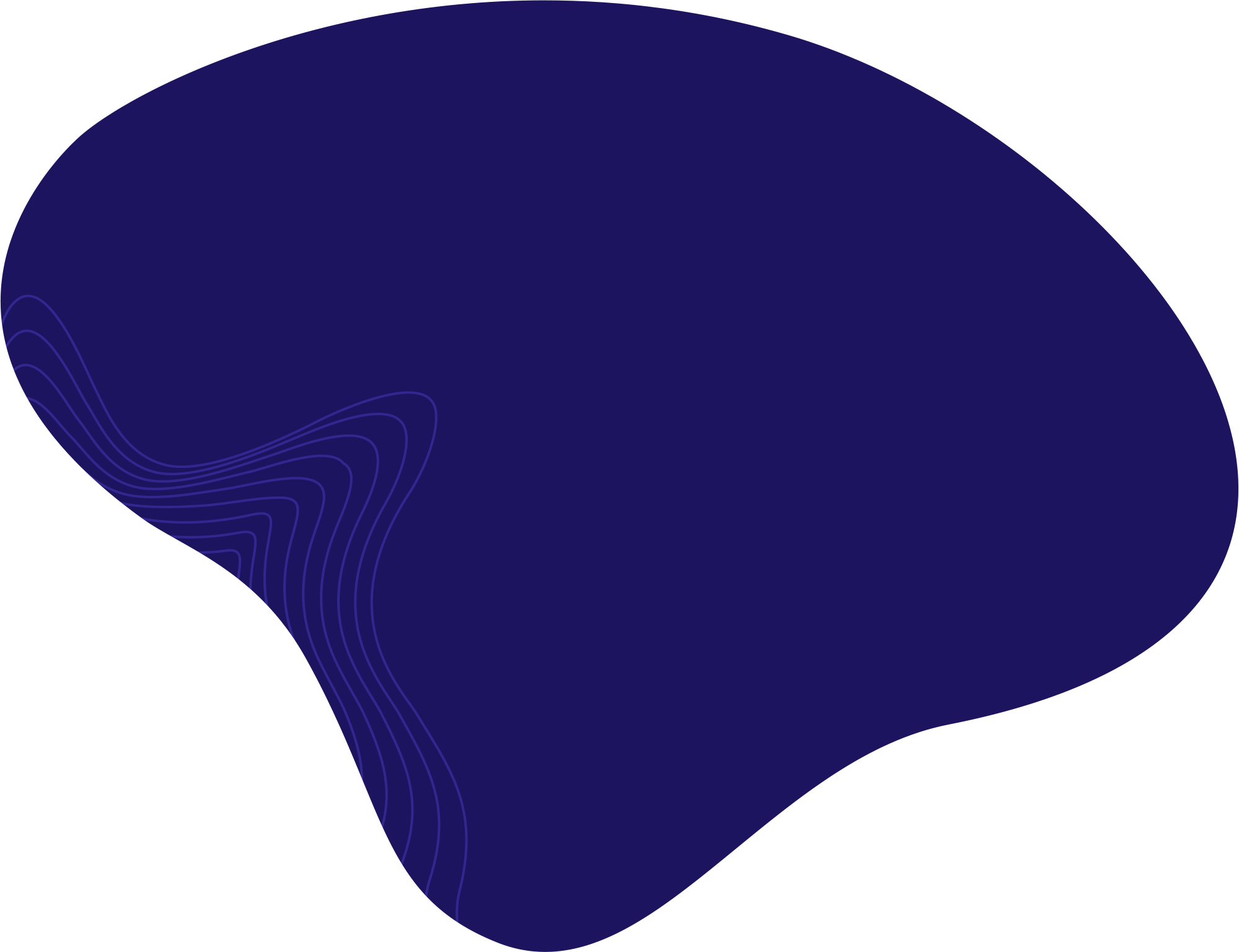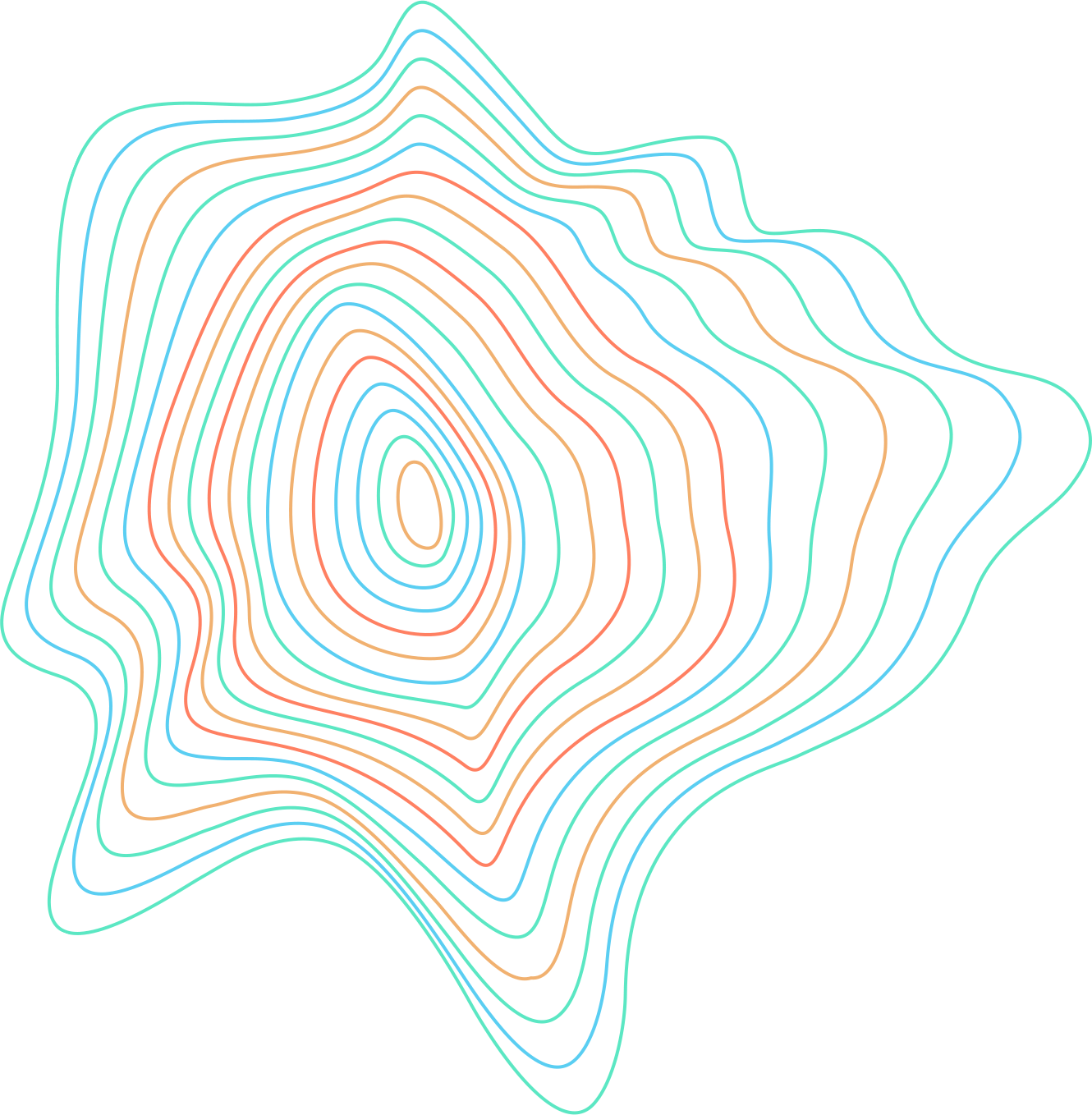Photoshop has selection tools that can help you isolate an object in your photos. The simplest one of them is the Magic Wand Tool.
Step 1: Select using the Magic Want Tool
- Right click and hold the selection tool in the left panel. This will open a drop menu.

Right click and hold the selection tool. - From there, click on the Magic Wand Tool icon.

Select the Magic Wand Tool. - Make sure that New selection is selected in the top toolbar.

Click on New selection. - Click anywhere on the photo where you wish to select an area.

Click on the area you want to make a selection.
Step 2: Add to the selection
If there is part of the image that was not selected, you can add it to your selection.
- Click on Add to selection.

Click on Add to selection. - Click on the additional areas you want to add to the selection.

Click on the additional areas.
Step 3: Subtract from the selection
If you want to remove a selection you made, here is how to do it:
- Click on Subtract from selection.

Click on Subtract from selection. - Click on the selection you wish to deselect.

Click on the area you want to deselect.