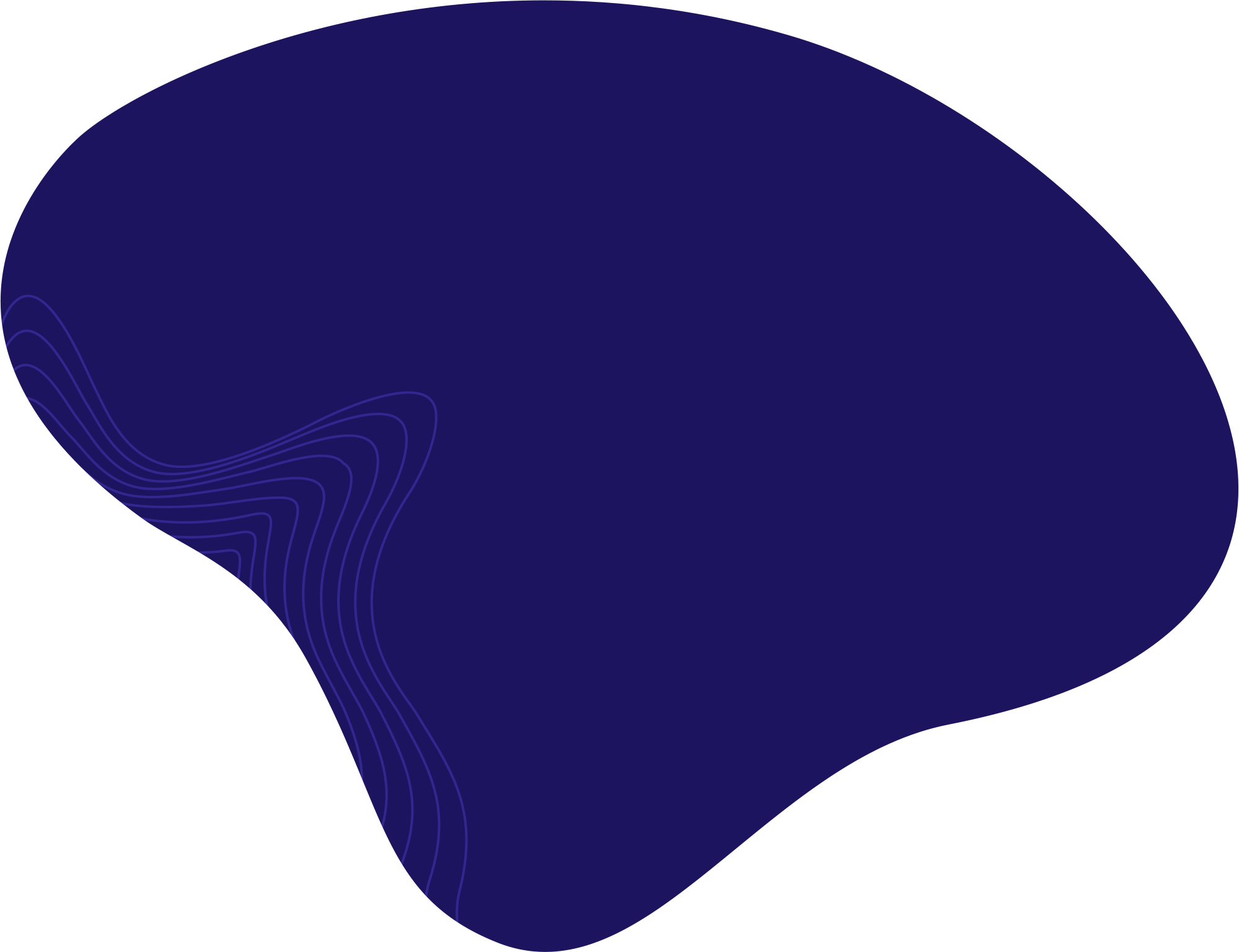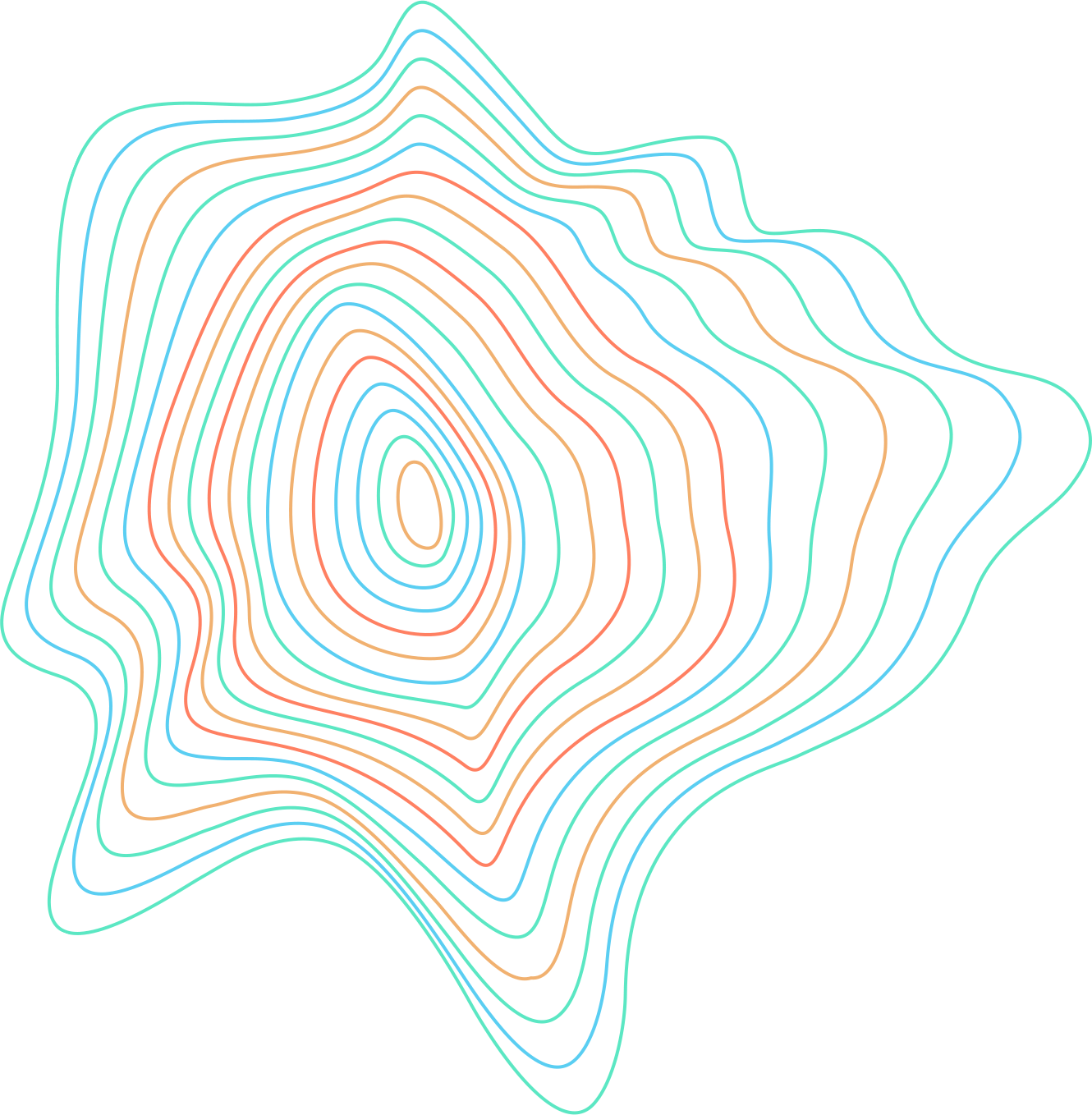If you want to crop a single layer in Adobe Photoshop instead of the whole canvas, there are various ways. Here are two simple methods you can try.
Rectangular Marquee tool
This is considered the easiest method to crop out a single layer in a multi-layered project. With your project opened, follow these steps.
- Select the Rectangular Marquee Tool from the toolbar on the left.

Select the Rectangular Marquee tool. - Click on the layer you want to crop.

Click on the layer you want to crop. - To use the Rectangular Marquee tool, left-click and drag to select an area.

Left-click and drag to select the area you want to crop. - Go to Select > Inverse, and press Delete on your keyboard.

Go to Select > Inverse, and press Delete. - This will delete the selected area on just the layer you have selected. To deselect the area, go to Select > Deselect.

Go to Select > Deselect to deselect everything.
Crop Tool
The Crop Tool is mainly used to crop the whole canvas. But if you are working on a multi-layered project in Photoshop, you can also use this tool to crop out a single layer more precisely. Once you have your project opened in Photoshop, follow these steps.
- Right-click on the layer you wish to crop, and click Convert to Smart Object.

Right-click on the layer and choose Convert to Smart Object. - Double-click on the layer thumbnail.

Double-click on the layer thumbnail. - A new tab should open.

A new tab will open. - Select the Crop tool from the toolbar on the left.

Click on the Crop tool. - Crop the image by clicking and dragging the sides of the white frame.

Click and drag the edges of the white frame. - When happy with the area you framed, click on the Crop tool again. This will crop the layer.

Click the Crop tool again. - Go to File > Save, and close the new tab by clicking on the X.

Go to File > Save, and close the tab. The single layer will be cropped.

The results.