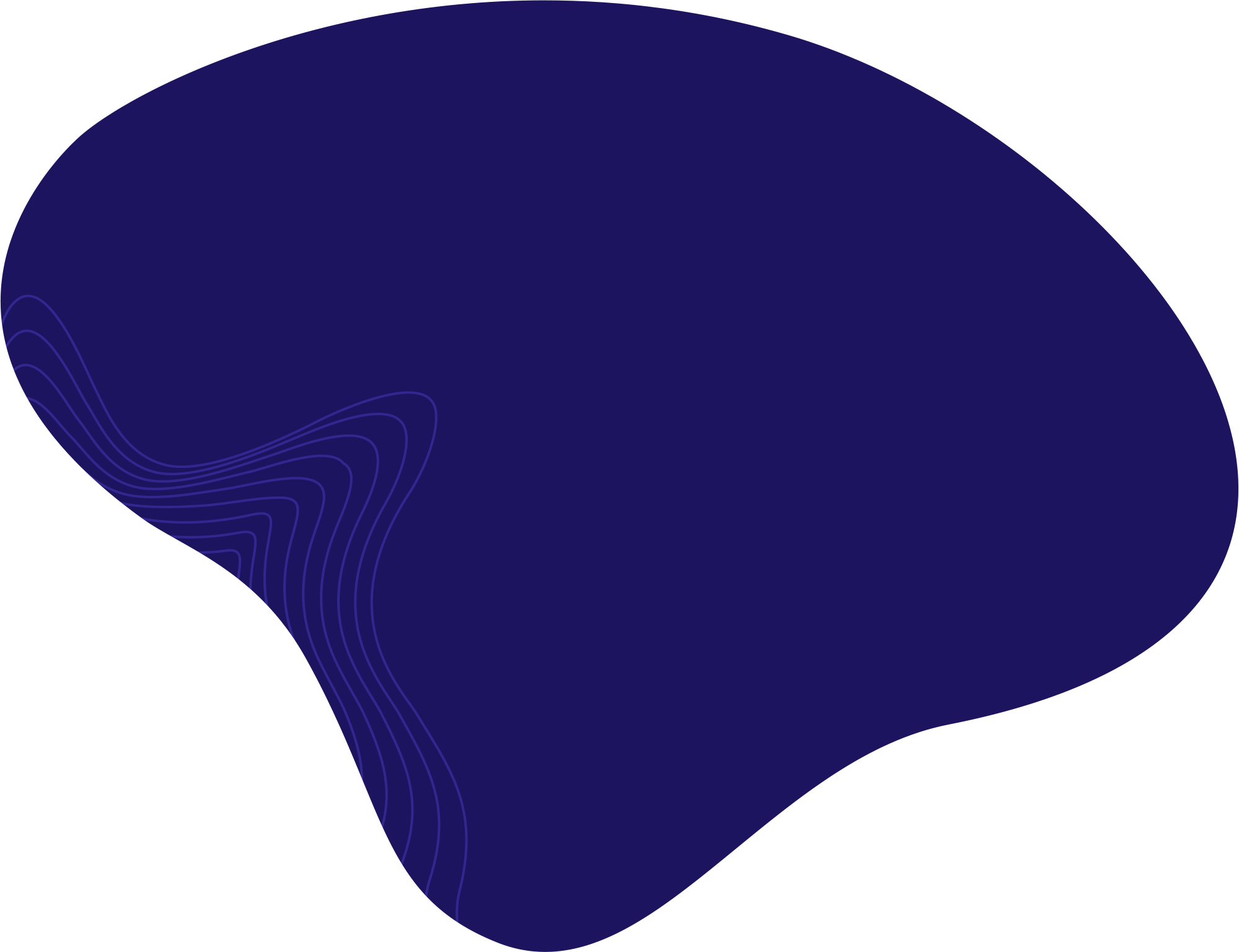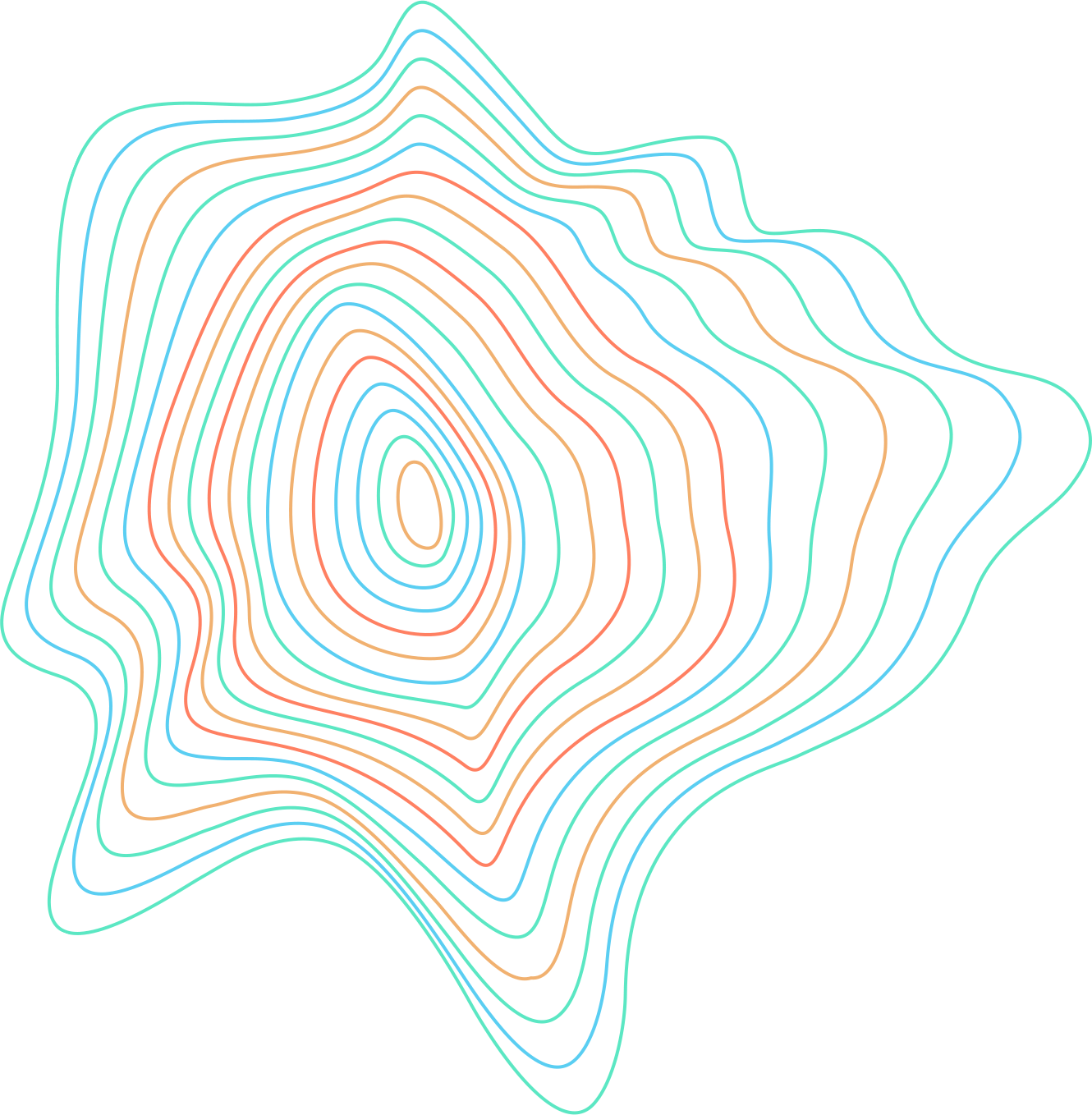One of the first tools you should learn to use in Adobe Photoshop is the zoom-in/out tool. This tool is useful when working on smaller details or when you want to look at an overview of your design. There are a couple of different ways you can use it.
Using the Zoom tool
- On the left toolbar, click on the Zoom tool (magnifying glass icon).

Click on the Zoom tool. - Then click on the picture with the left-mouse button, and drag the mouse up/down to zoom in/out. This allows you to zoom in/out more precisely.
- You can also click on the picture to zoom in.
Use shortcuts
Use shortcuts to zoom in/out of the picture quickly.
- Hold down the Alt key (Option key on Mac) and use the scroll button on your mouse to zoom in/out. Alternatively, you can hold Ctrl (Command on Mac) and press + to zoom in or – to zoom out.

Hold down the Alt key (Option key on Mac) and use the scroll button on your mouse to zoom in or out.
Use the percentage zoom option
At the bottom left of Photoshop, locate the “Percentage box.” Click on the percentage box to edit its values. Input a new percentage, then press Enter.