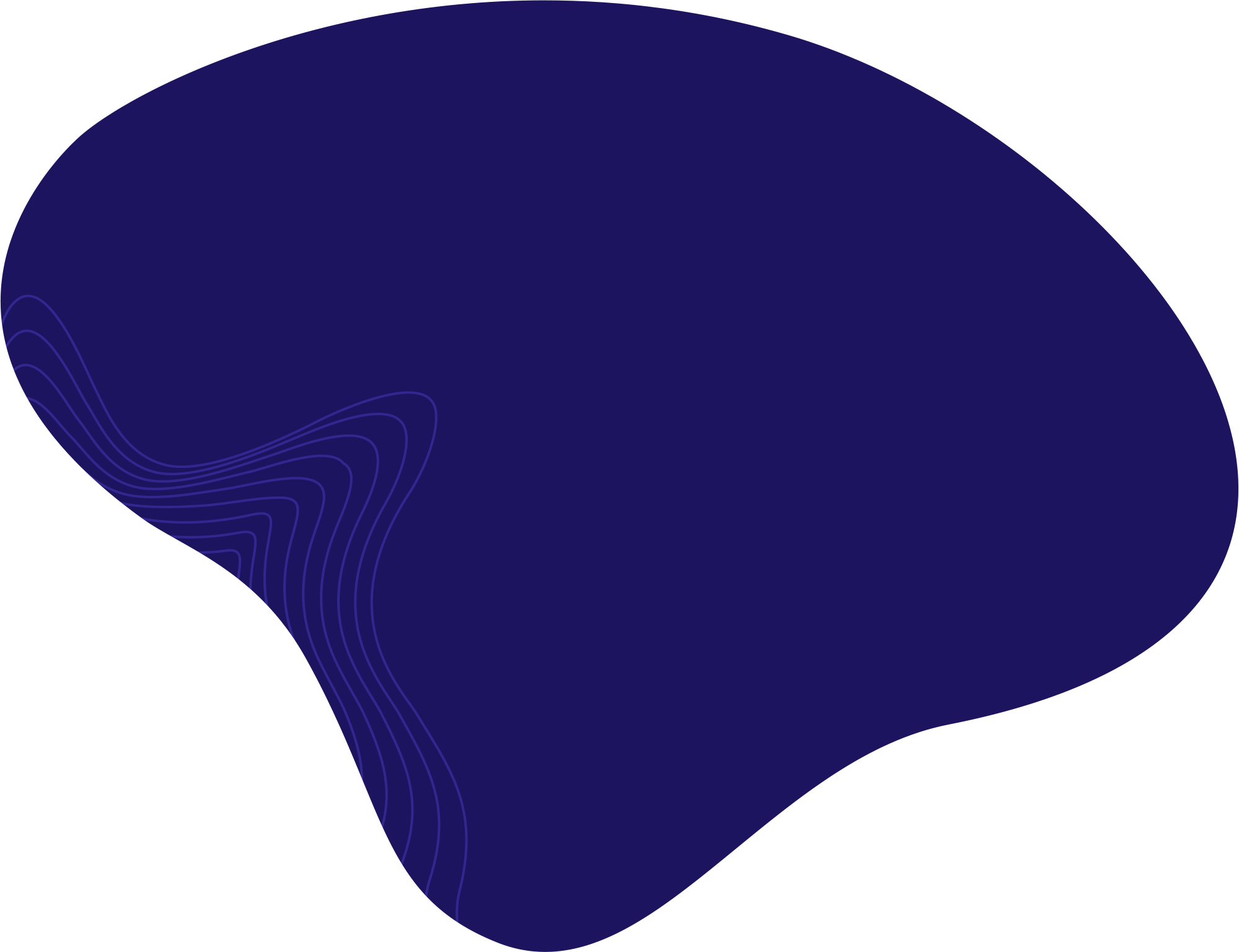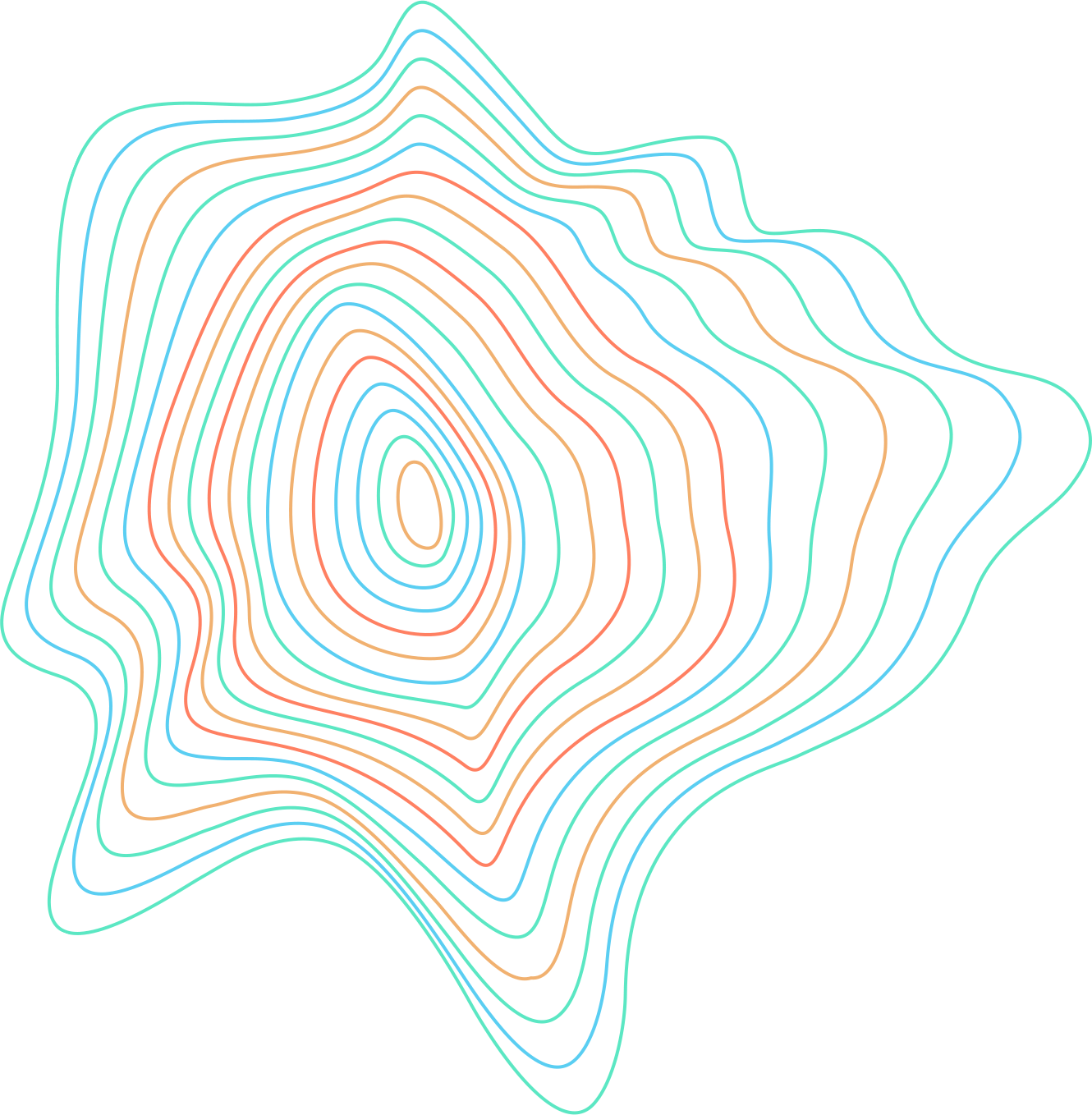CorelDRAW is a vector-based software that makes creating business cards, posters, flyers, and logos easy. Follow these steps if you want to create your own business card in CorelDRAW 2022.
Setting Up Your Document
- Business cards tend to be rectangle-shaped, so the first thing to do is flip your page to a Landscape position.

Click on the Landscape option. - Then resize the page to 88.9 mm x 50.9 mm, which is the standard size of most business cards.

Adjust the width and height of your document.
Creating a Design
Before you start creating your business card in CorelDRAW, it is a good idea to have a sketch drawn on paper. This makes the process a lot easier. Here is a simple business card design you can create in CorelDRAW.
- First, use the Rectangle tool to draw a rectangle.

Click on the Rectangle tool. - Adjust the width and height of the rectangle to be the same as the business card, 88.9 mm x 50.9 mm.

Adjust the size of the rectangle. - With the rectangle selected, press P on your keyboard (Shift + P on Mac). This will bring the rectangle to the center of the page.

Press P on your keyboard (Shift + P on Mac). - Select the rectangle, and right-click on one of the colors from the color palette. Right-clicking on any color will color the selected object. To get rid of the black outline, left-click on the white square on top of the palette. Left-clicking on any color will outline the object with that color.

Right-click to color the rectangle, and left-click to outline it. - Make two rectangles of 44.45 mm x 25.45 mm with the Rectangle tool.

Create two additional rectangles, and adjust their width and height. - Place them on the bigger rectangle, as shown in the picture below. You can recolor them any way you want.

Adjust the size and color of the rectangles. Then, place them on the bigger rectangle. - Click on the Ellipse tool, and draw a circle in the middle.

Draw a circle with the Ellipse tool. - Adjust the width and height to be 32 mm x 39 mm. Color the ellipse however you want, and center it.

Draw a circle, adjust its size, and center it.
Adding Text
- Click on the Text tool to add text.

Click on the Text tool. - Click anywhere while the Text tool is selected to write. You will have all the text formatting options in the “Property bar”.

Add text, and format it with the options in the “Property bar”.
Import Your Logo
No business card is complete without a company logo.
- To import a logo, go to File > Import.

Go to File > Import. - Locate the file, and click on Import. The import file should be a PNG.

Locate the logo and click on Import. - When the logo is imported, place it wherever you want on the business card, and you’re done!

Printing Your Business Card
Business cards are most commonly printed on 14 or 16-point cardstock. This is the go-to industry standard for most businesses, as this paper is a bit thicker and more durable than your basic printer paper.
- When you finish the business card, go to File > Print Preview.

Go to File > Print Preview. - Then, go to Settings > General.

Go to Settings > General. - Click on the Settings icon next to your chosen Printer.

Click on the Settings wheel icon. - Click on Advanced.

Click on Advanced. - Choose the appropriate Paper Size (depending on your printer). In this case, we will choose the A4 format. Then, click on OK.

Click on Paper Size, and choose the paper size for your printer. - Click on the Imposition Layout Tool.

Click on the Imposition Layout Tool icon. - Then add as many copies that can fit on the chosen paper size with the “Property bar” options.

Add as many copies that can properly fit on your paper. - After that, go to File > Print, and the print should start.

Go to File > Print.