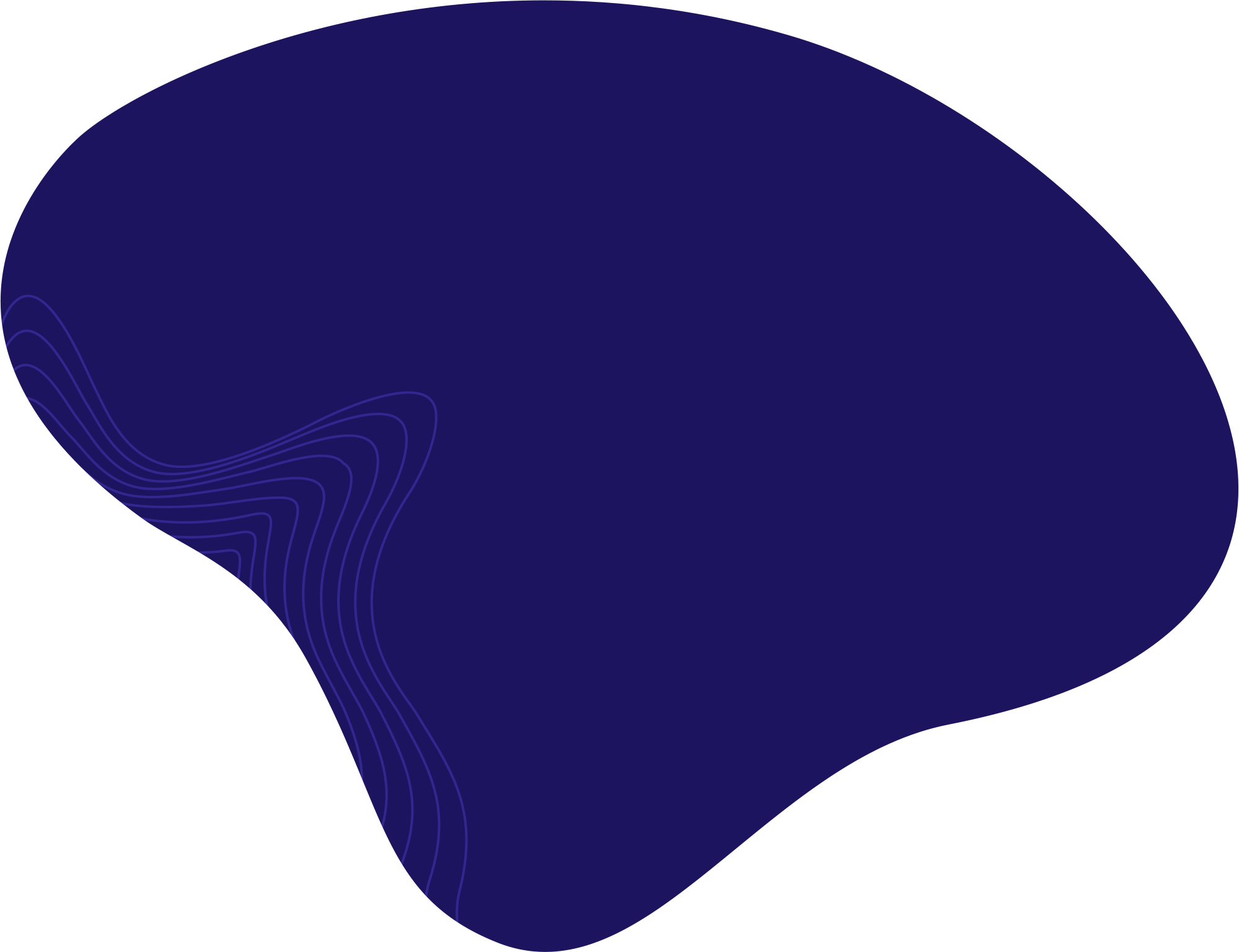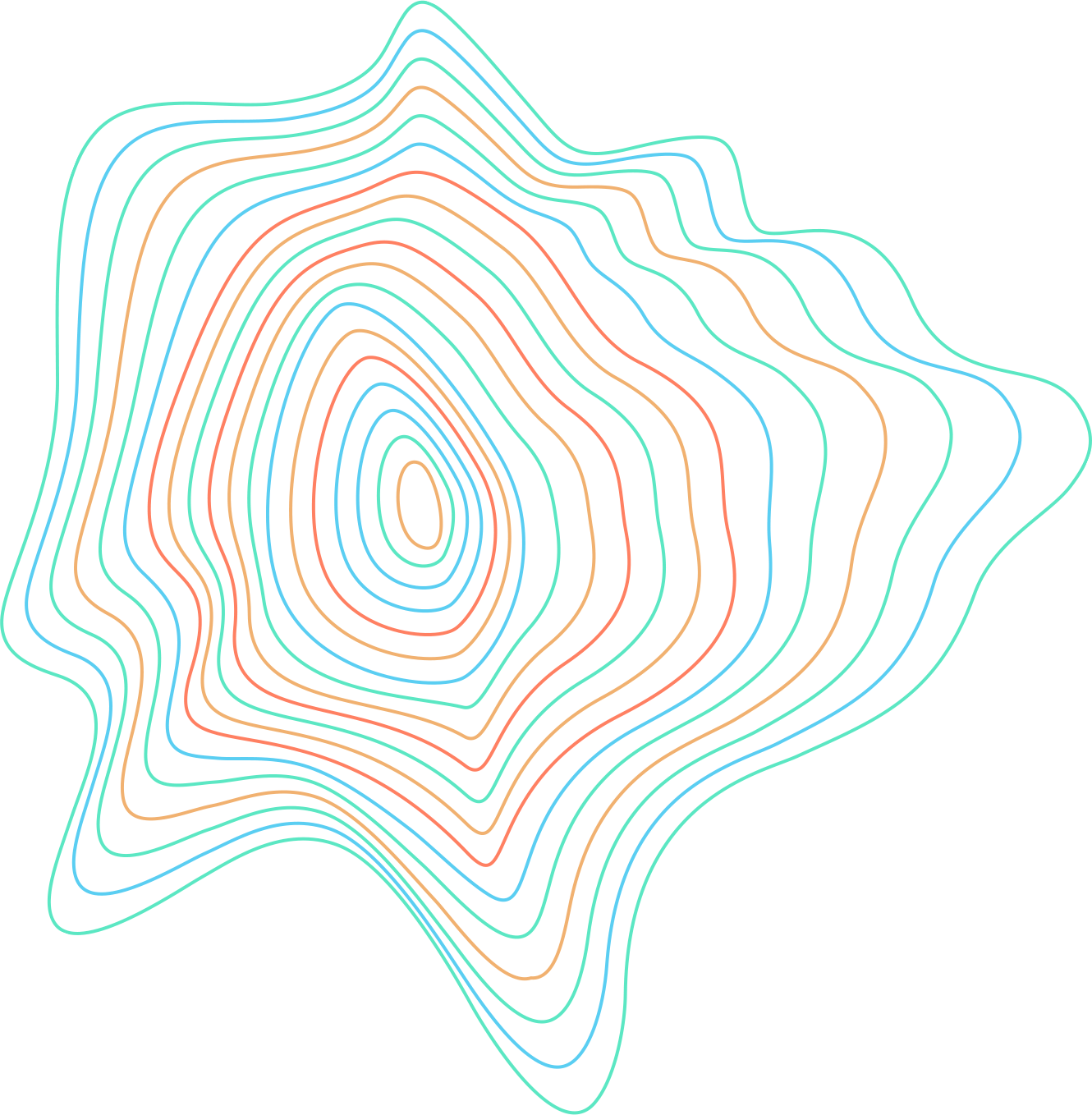The font you use is essential in making your Canva project look professional and eye-catching. However, the default font database in Canva is limited, providing only a select few fonts to choose from. Here’s how you can upload a downloaded font to Canva to make your designs stand out!
Important: The feature for uploading fonts is available for Canva Pro users only.
Uploading a font to Canva on a computer
Step 1: Open Brand Kit in Canva
- Log into your account on Canva.com
- On the home page, click on the three dashes to open the menu. Click on “Brand Kit” in the left action menu in Canva.

Select Brand kit from the left action menu
Step 2: Uploading the Font File
- After selecting Brand Kit, click on Upload a font. This button is usually found next to the “Brand fonts” section.

- A new window will open where you can select the font file to upload. If you haven’t downloaded your desired font files yet, you’ll have to do that first through a site like Google fonts. Canva supports popular formats such as OTF, TTF, and WOFF.
- Select the font you want to add. We added the font DancingScript-Bold for this guide. Then, click on Open (or double-click the font file) to upload the font to Canva.Note: You have the option to upload up to twenty fonts simultaneously.

Select the font file to upload to Canva - After uploading the font file, you will see a license/ownership confirmation window that confirms that you own the font being uploaded or that you have the license to use it. Select Yes, upload away!

Click “Yes, upload away!” to continue uploading your font - Now, wait for a few seconds while the upload completes. It will appear in the Uploaded fonts section once completed.
Note: You can upload up to 100 fonts in Canva.If the Upload process fails, you’ll receive a pop-up message. This usually happens when:- the font is not licensed
- the file is corrupt
- the file format is not supported
If that happens, you’ll have to solve your issue and try re-uploading the font file. Sometimes, simply re-uploading the font file also solves the problem.
Step 3: Using the Font
To use the uploaded font:
- Open a new design.
- Select Text from the left sidebar.
- Use the search bar to locate your uploaded font.

Use the search bar to look for your uploaded font
How to delete the font
- To locate an uploaded font, select “Brand Kit” from the left sidebar and find the font under the Uploaded fonts section.
- You can delete the font by clicking on the trash icon to the right of the uploaded font.

Click on the trash icon to delete your font
Uploading a font to Canva on iPhone or Android
Step 1: Open Brand Kit
- Log in to your Canva Premium account and select the Menu icon at the bottom right of your screen.

Click the menu icon in the lower right corner - In the Menu that shows, select Brand Kit.

Select Brand Kit from the Menu Panel
Step 2: Uploading the font
- Scroll down to Brand fonts and select Upload a font in the Brand Kit section. Then, tap on it to begin the upload process.

Select the option to Upload a font - Your phone will open your downloads folder on your device. If you can’t find your font file there, navigate to the folder where you have it downloaded. Select the font file to upload it. In our example, we’re uploading the font Montserrat.
Note: If the font is downloaded in a .zip format, make sure you unzip it first to be able to upload it.
Select the font file to upload to Canva
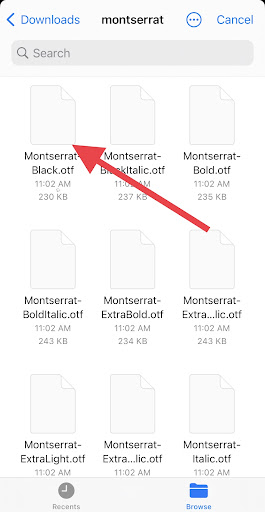
- After selecting your font file, a dialogue box will display, asking you to confirm you have the right to use the font. Tap on Yes, upload away!

Click on “Yes, upload away!” - This will start the upload process. Wait for the font to finish uploading – it will usually take less than ten seconds. The uploaded font will now appear under Brand fonts in the Uploaded fonts section.
How to delete the font
You can delete a custom font using the Canva app in two simple steps.
- Go back to Uploaded fonts in the Brand kit. There, look for the font you want to delete.
- Tap the Bin icon in front of the font to delete it.

Tap the bin icon to delete the font
The freedom and the ease of uploading numerous custom fonts in Canva puts you a step ahead as a graphic designer. We hope that you found our guide on how to upload a font to Canva helpful.