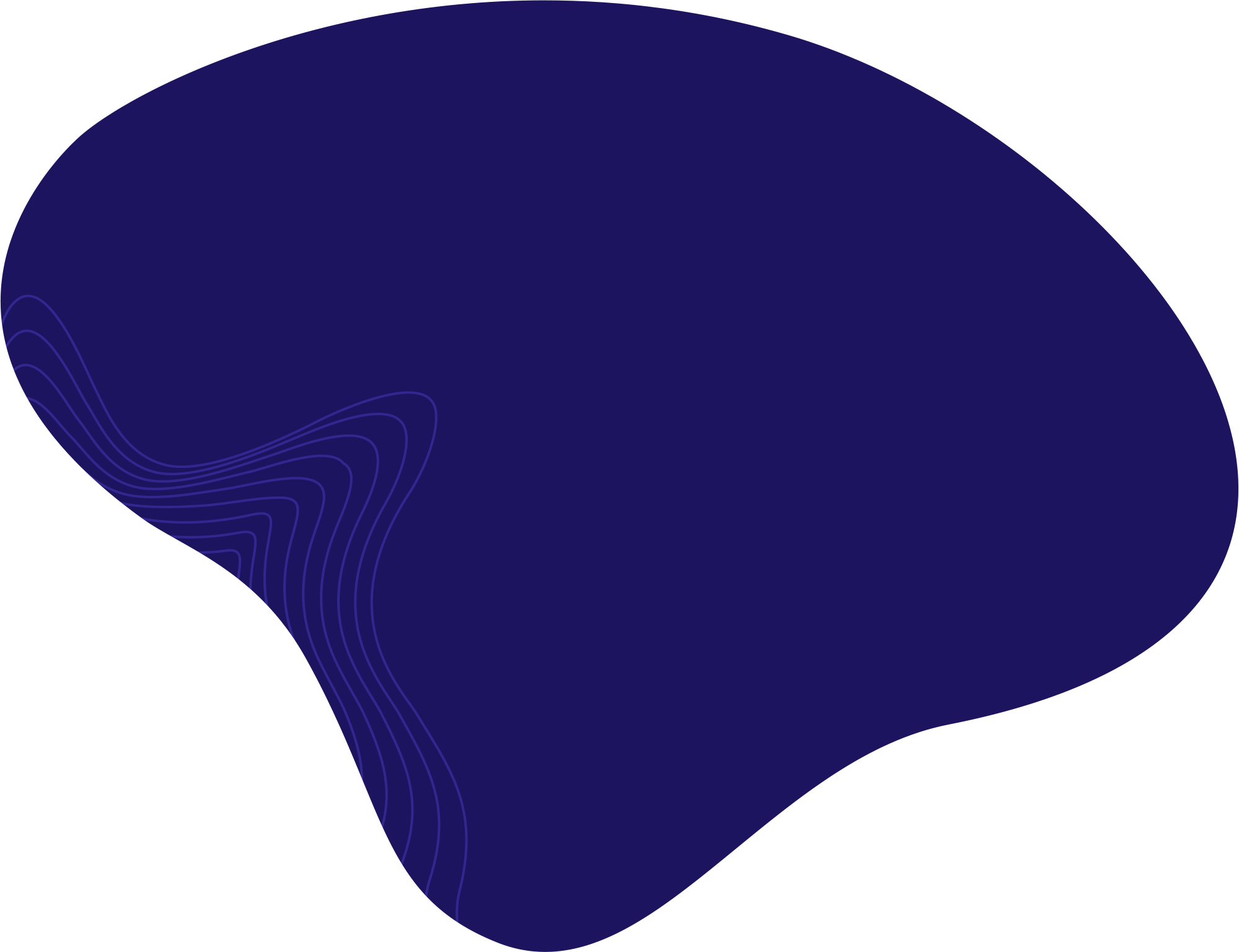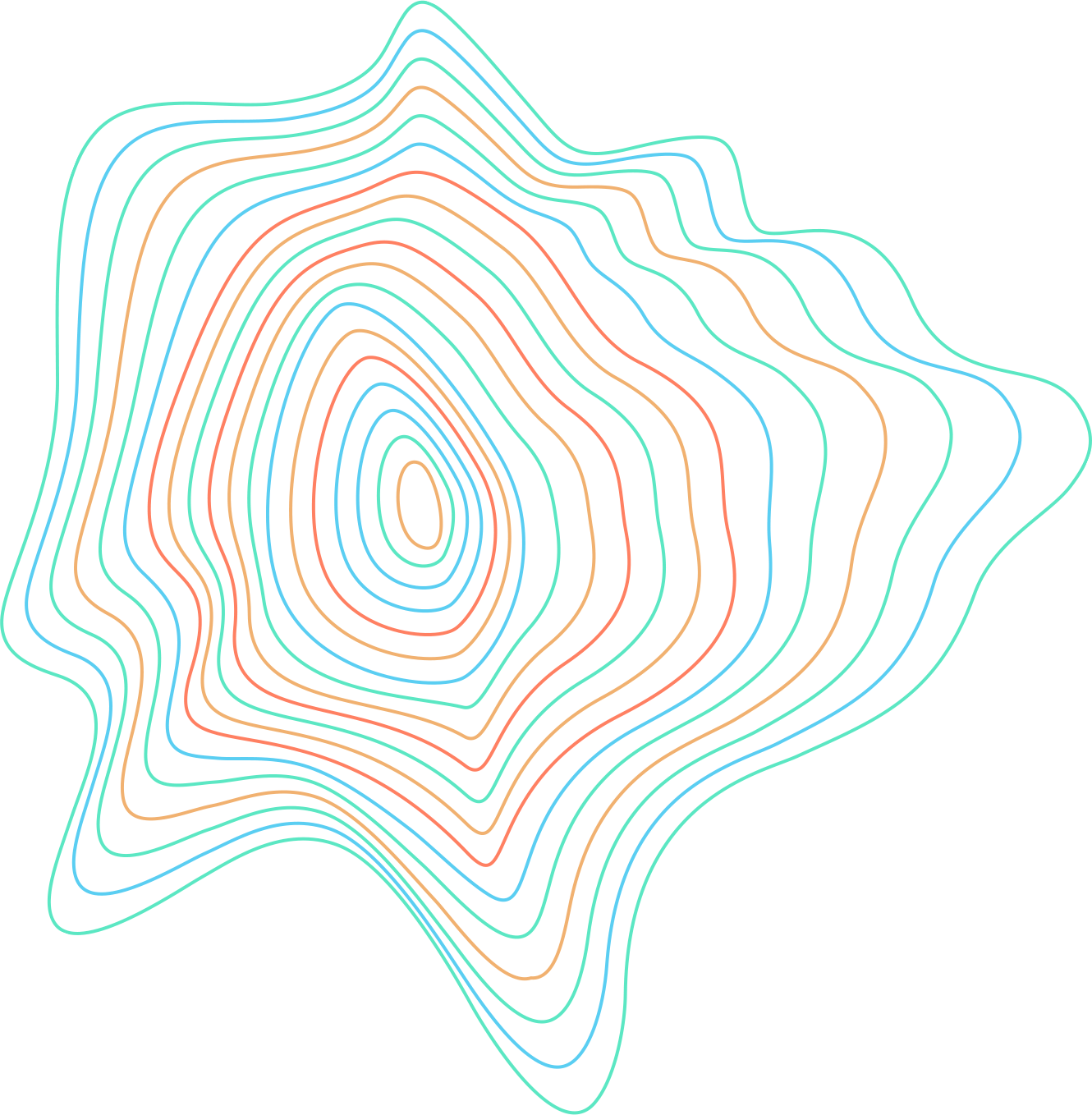This guide shows you how to print multiple images on the same page in CorelDRAW 2022.
- When creating a project that you wish to print afterward in CorelDRAW, make sure that you pay attention to the size of your page. The Page size should be the same as your printing paper.
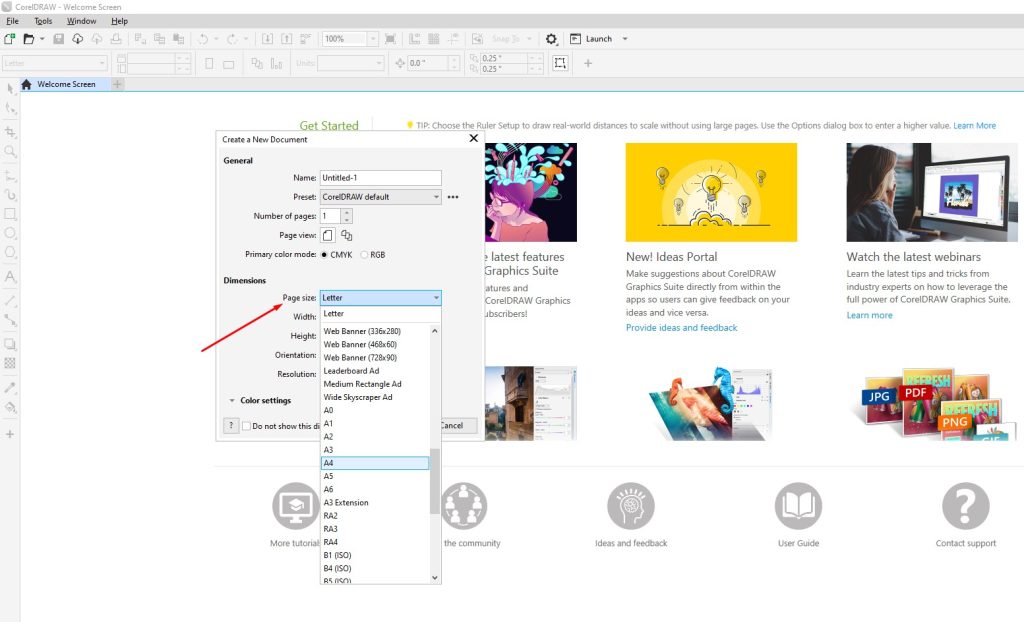
Choose the appropriate Page size. - You can also specify the custom Width and Height of your page.

Add a custom width and height of your project. - CorelDRAW is created so that it only prints the objects that are within the Page size you specified. That page will have a grey outline.

Only what’s within the Page size will be printed. Tip: When creating projects in the program, you are able to draw outside of the Page size, but only what is inside the page will actually be printed.
- Press Ctrl + P on your keyboard to open the printing properties. There you will be able to specify your printing options, such as choosing your printer, print range, number of copies, color, layout, etc.
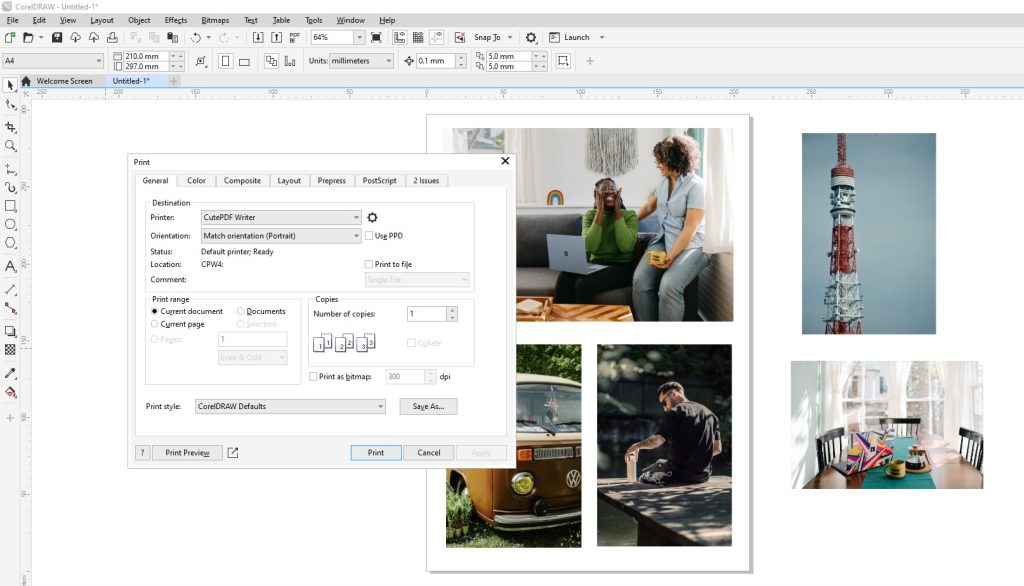
Press Ctrl + P on your keyboard. (Source: unsplash.com) - You can click on the Print Preview to see how your project will be printed.
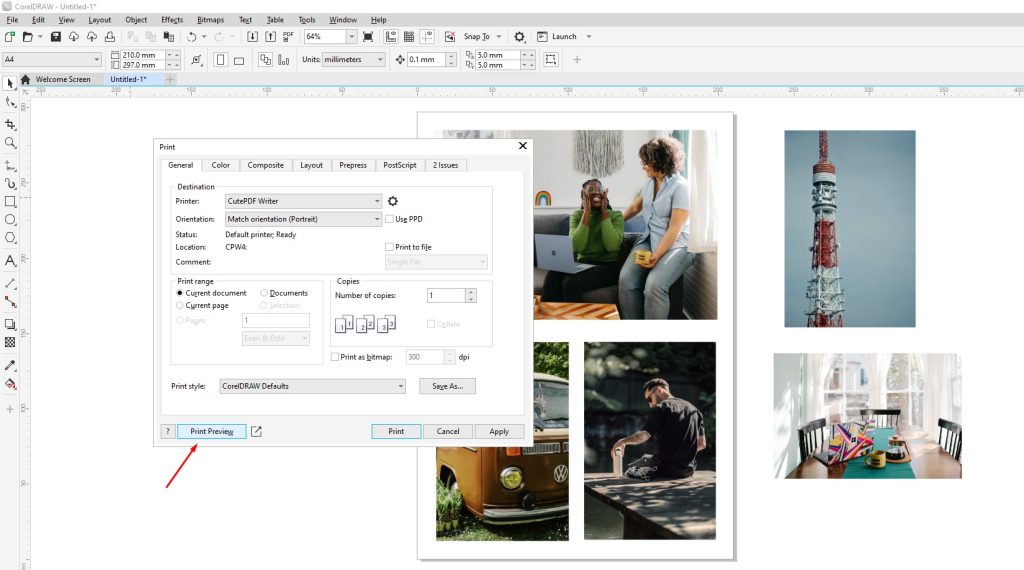
Click on Print Preview to see the preview of your document. - To exit the Print Preview, go to File > Close Print Preview.
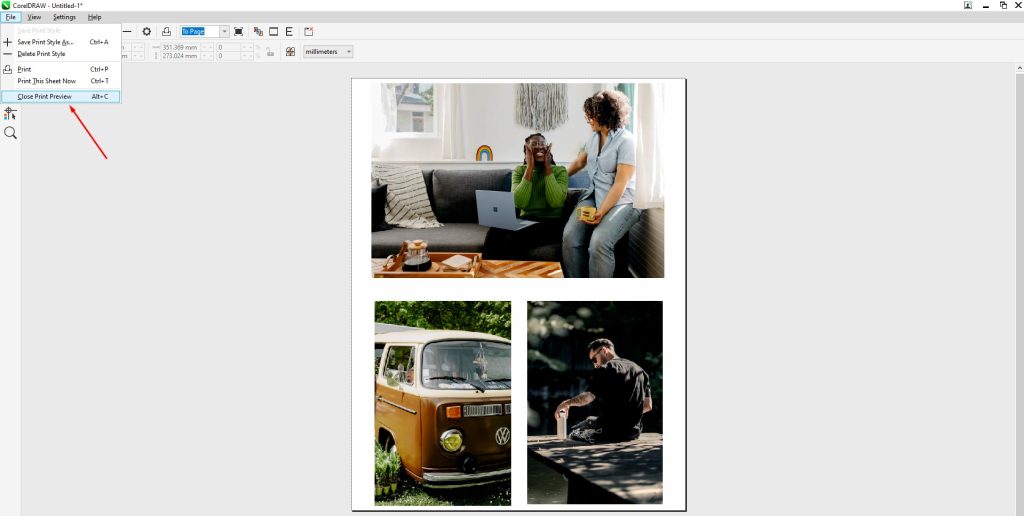
Go to File > Close Print Preview. - If you are happy with how the Print Preview looked, close the preview and click Print. If your printer is connected properly, the printing should start.

To start printing, click on Print.