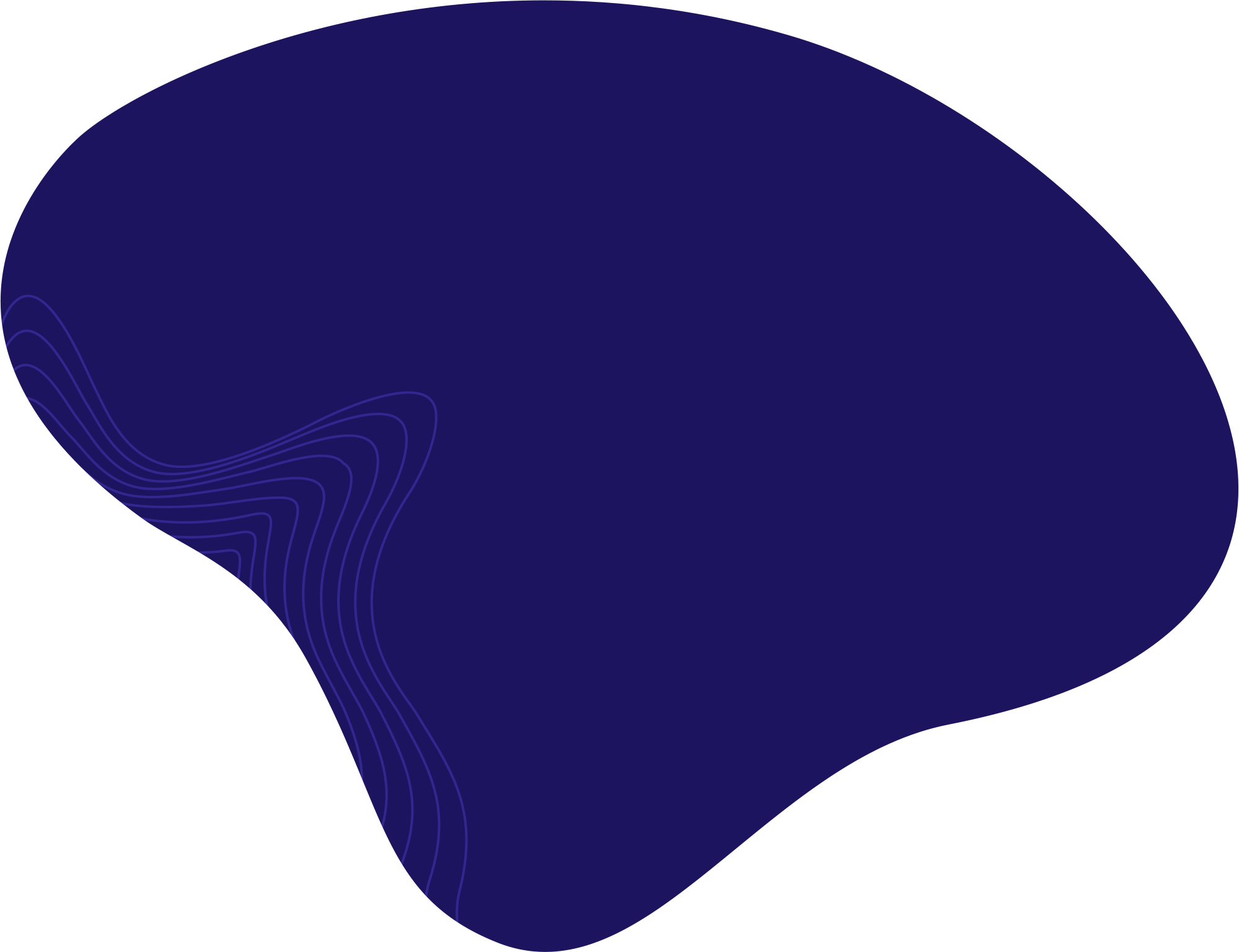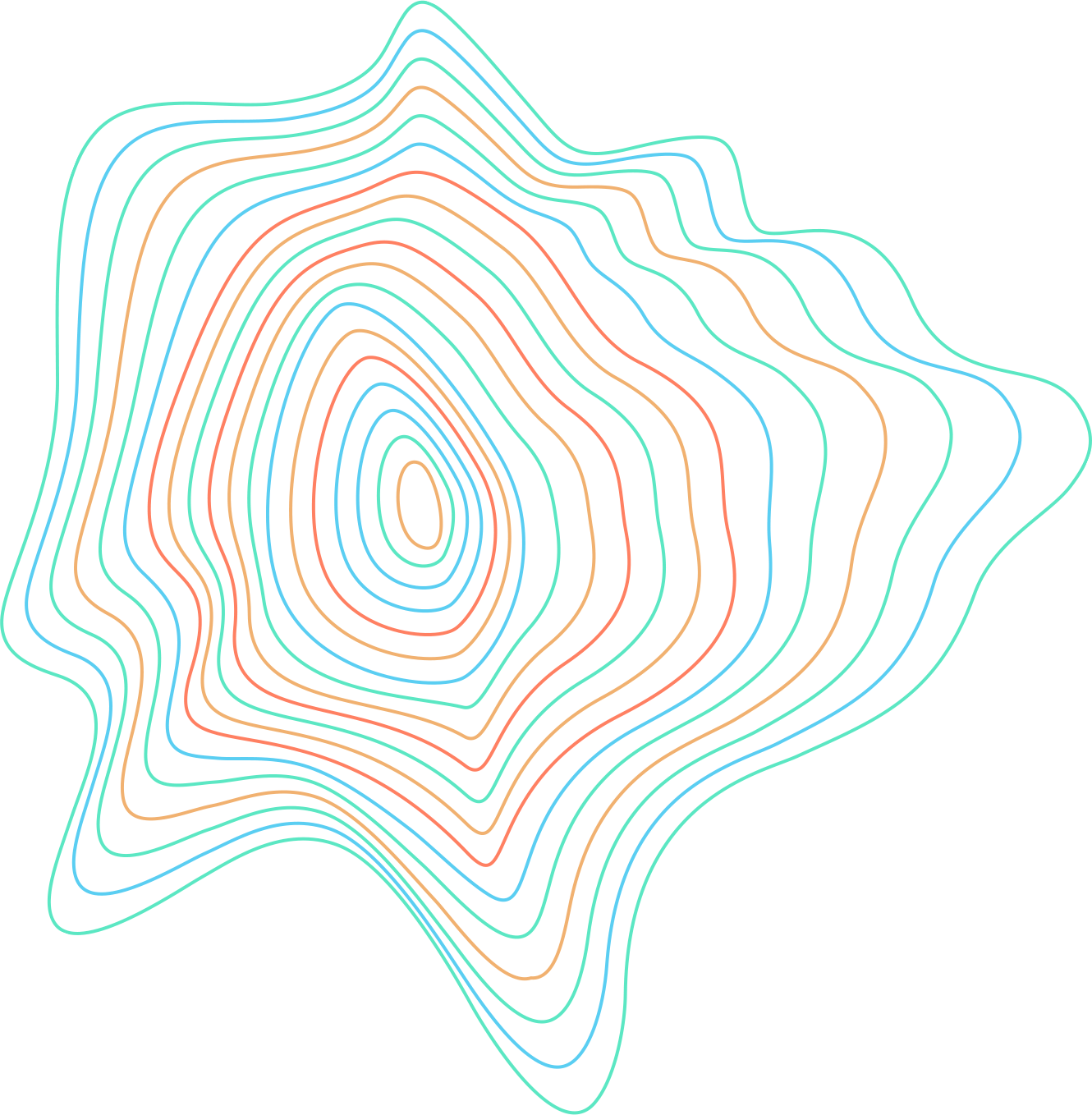CorelDRAW is a vector-based program that offers a lot of creative freedom to its users. You can even customize your workspace to fit your liking. This guide shows you how to change the workspace color in CorelDRAW 2022.
- In CorelDRAW, go to Layout > Page Background.

Then, go to Layout > Page Background. - Click on Solid and select a color.

Select the color of your choice. - This should change the color of your workspace.
- If you wish to switch to a dark version of CorelDRAW, go to Tools > Options > Customization.
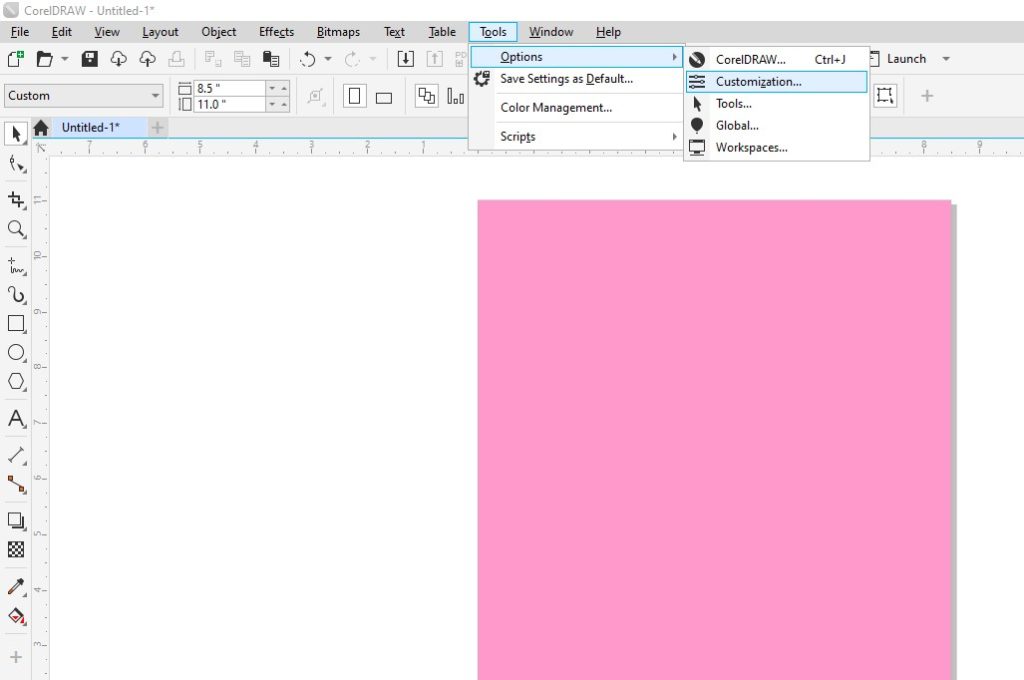
Go to Tools > Options > Customization. - Switch between Light, Medium, Dark, and Black mode.

Select from Light, Medium, Dark, and Black mode options. - You can also play around with the “Window border” or “Desktop” options to select custom colors for them too!